Contents
BypassFRP ASUS Zenfonee 4 Max, Max Pro for Android 7.1.1 [New Method] This method is updated, some recent methods have quite well done as much as they did not work, that’s why we decided to update the method of ASUS Zenfone 4 Max and Zenfone 4 MAX FRP Pro, Android 7.1.1, You just need to follow a few steps below to BypassFRP from the Jane phone device.
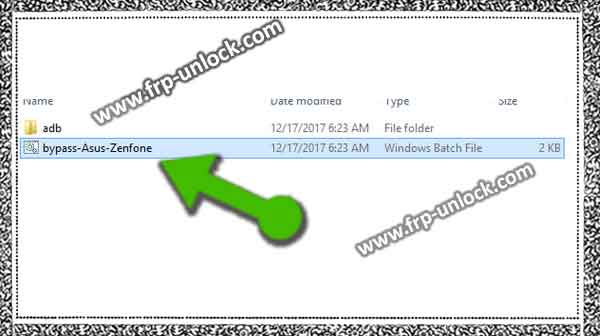

Note: This method has been successfully tested with ASUS Zenfone 4 Max (ZC520KL), Android 7.1.1.
Download FRP Devices in computer:
Qualcomm USB Driver [Download].
Step: BypassFRP ASUS ZENFONE [Download]. Close antivirus software. Downloaded downloaded files Install Qualcomm USB driver in your computer. Go to the extracted folder of BypassFRP Asus Zenfonee. Open ASUS Zenfone bypass. BypassFRP ASUS Zenfone 4 Max BypassFRP ASUS Zenfone 4 Max Pro bypass google account Zenfone 4 Max Unlock FRP Asus Zenfone 4 Maximum Support ASUS Android 7.1.1 Unlock, BypassFRP Fast Android 7.1.1, Download ASUS Qualcomm USB Driver, ASUS Zenfonee 4 Download the maximum ADB FRP Bypass
Step: After that, there will be a “blue screen” on your computer. Fr Close your FRP lock Asus Zenfone device. Until you find the screen of recovery mode, press, and hold (Volume UP + Power).
Step: After connecting your device to the computer.
Let’s start by FRP ASUS Jenfon 4 Max and Max Pro bypass:
“To ensure that your device has been successfully detected by the computer, open” Device Manager “in your computer.
Step: Now, go to “Blue Screen” which you’ve already opened. To bypass FR FRP ASUS Zenfone 4 Max and Max Pro, you first need to unlock Bootloader. To unlock the Bootloader, type “Type Number” 1 “and press the Enter key from the keyboard. BypassFRP ASUS Zenfone 4 Max BypassFRP ASUS Zenfone 4 Max Pro bypass google account Zenfone 4 Max Unlock FRP Asus Zenfone 4 Maximum Support ASUS Android 7.1.1 Unlock, BypassFRP Fast Android 7.1.1, Download ASUS Qualcomm USB Driver, ASUS Zenfonee 4 Download the maximum ADB FRP Bypass
Step: Wait till until ASUS Zenfonee returns to its recovery mode. After that type of number “2”, then press the Enter key from the keyboard with the BypassFRP ASUS Zenfonee 4 Max. Wait a little longer until it reloads, after that type “3” to upgrade the Bootloader.
Step: The last step is just to type “4” and press the Enter key to exit the Pop-up window. Z disconnect your Zenfonee 4 Max Device.
Step: Pressing “Volume Down” key after bringing the option of “Recovery Mode” is the reason why the press “Power key” is found in Recovery mode.
Step: Now, go to “Erase Data / Factory Reset” and then select the “Yes” option to reset your device to hard reset.
Step: After a hard reset, you only need to complete the initial setup to access your device home screen.
Step: Congratulations, what has done Now, for the FRP ASUS Zenfone 4 Max and Max Bypass Pro for Android 7.1.1 Sharing is caringSo, Share it on Social Media
