Contents
In case you’ve forgotten your Gmail first synced sync, your teenager accidentally reset your device hard, and then you’re unable to reset the of your device due to factory, so that you can bypass the Google FRP Samsung By following all the steps below the Galaxy J2 Pro, in this method, we’re going to reach the “Google Search Bar” with the help of the TalkBack feature, and after this we see some Google FRP BIAPA The app will download and Install, after which we will bypass the Google FRP Samsung Galaxy J 2 Pro

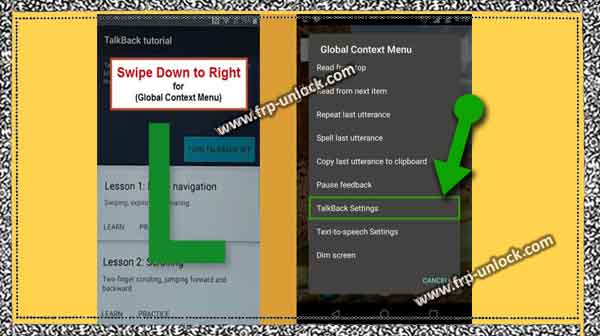
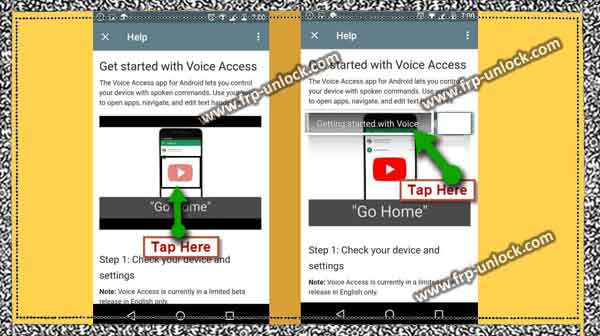
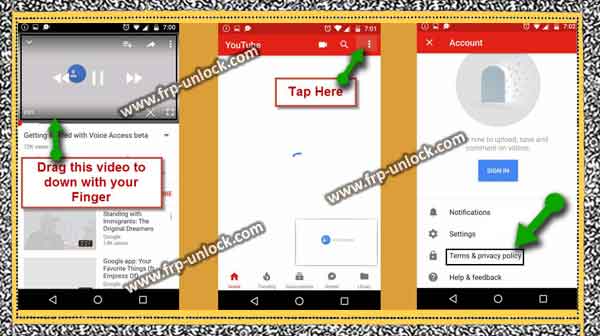

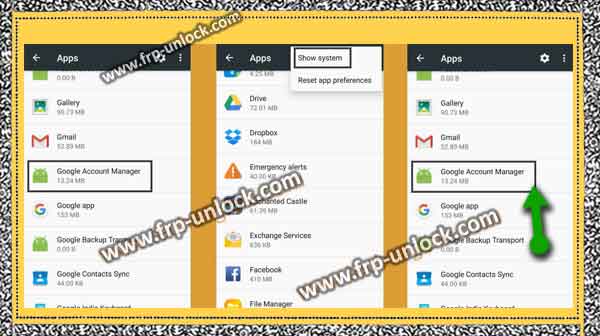
Caution:This method is only for devices.
Let’s start by Google FRP Samsung Galaxy J2 Pro Bypass:
Connect your Wi-Fi to your device frist. Go back to Welcome Welcome screen. To enable Talk Talkback, press 3 times (Home button) quickly.
Step: Once you see the screen of “Talkback Tutorial”, it means that you’ve enabled Talkback successfully.
Step: Now, drag “L” on your Talkback Tutorial screen. “Just after pulling” El “you’ll have a Pop-up screen of” Global context menu “.
Step: Double tap ” Talkback Settings,” ((find below screenshot). Bypass Google FRP Samsung Galaxy J2 Pro bypass google account J2 Galaxy Pro Samsung Galaxy J2 FRP Unlock, Bypass J2 Pro without a PC FRP, J2 Pro FRP Bypass by unlocking Google Account J2 Pro Use your “two fingers” to move down, and then double-click on the Talkback tutorial.
Step: Now, double “Close Talkback” is there.
Step: Go down and tap “Help and Feedback”. “Tap” Start with Voice Access “.
Step: Now, you’ll have “youtube video” on your screen, just tap “youtube video play icon”.
Step: Wait until you get the YouTube video title, after that, tap the “Start with Title Access” video title (find below screenshot). Bypass Google FRP Samsung Galaxy J2 Pro bypass google account J2 Galaxy Pro Samsung Galaxy J2 FRP Unlock, Bypass J2 Pro without a PC FRP, J2 Pro FRP Bypass by unlocking Google Account J2 Pro
Step: you’ll be redirected to “YouTube website”Drag the Youtube video, and then tap “3 Dots” from the upper right corner. Tap “Terms and Privacy Policy” on the Terms. Bypass Google FRP Samsung Galaxy J2 Pro bypass google account J2 Galaxy Pro Samsung Galaxy J2 FRP Unlock, Bypass J2 Pro without a PC FRP, J2 Pro FRP Bypass by unlocking Google Account J2 Pro
Step: In case you see a message on “Update Samsung Internet,” just tap “Cancel”.
Step: Now, you’ve accessed your device in the Google Search bar.
Download BypassFRP Tools:
Type in Google’s Google search bar and find the Samsung BypassFRP Tool.
Step: The first search result will be closed on the Pangu.in website, just tap on it ((find below screenshot)).
Step: Go down, and download from the Google app under the FRP Samsung Galaxy J2 Pro 2 app. 1 GB GO Launcher Z 2GB Google Play Store Wait till downloading Finnish Bypass Google FRP Samsung Galaxy J2 Pro bypass google account J2 Galaxy Pro Samsung Galaxy J2 FRP Unlock, Bypass J2 Pro without a PC FRP, J2 Pro FRP Bypass unlock Google Account J2 Pro
Step: Now, tap on “Book Mark” from the bottom of your Samsung Internet Browser.
Step: After that tap “go to History,” and then “Download History”
Step: There you’ll be able to see both your downloaded BypassFRP Tools.
Install Go Launcher Jade Launcher:
Step: Tap “Go Launcher Z”.
Step: you’ll Now, receive a Pop-up message about “just tap the Installation” to tap “Settings,” from that Pop-up.
Step: Enable “Unknown Sources” from Settings, later. ➔ Open Tap ➔ Next ➔ Install Tap ➔ after Tap.
Step: Go Now, Tap ➔ Skip Enjoy Go Launcher.
Step: Congratulations, you’ve access to your J3 Pro device home screen.
Step: Go to your device Settings, ➔ Lock screen and security ➔ Other security Settings,
Step: Top then ➔ Device administrator Find my device ➔ Disable.
Step: We successfully disabled Device Administrator to bypass Samsung FRP Samsung Galaxy J2 Pro Disable Google Account Manager:
Step: we’ve to disable two apps from our device app. Go back to “Settings,“.Tap on “Apps”, then tap “3 Points/Dots” from the top right corner and select “Show System”. Bypass Google FRP Samsung Galaxy J2 Pro bypass google account J2 Galaxy Pro Samsung Galaxy J2 FRP Unlock, Bypass J2 Pro without a PC FRP, J2 Pro FRP Bypass by unlock Google Account J2 Pro ➔ Remove the “Google Account Manager ➔ Storage ➔ Clear Data” from the app listing. Tap “Back arrow” in the upper left corner, and then tap Disable “Disable” to disable Google Account Manager.
Step: Now, we’ve successfully disabled Google Account Manager.
Disable Google Play services:
Go back to “App list” Go to Google Play services ➔ Storage ➔ Manager storage Deta Clear all data ➔ ok.
Step: Tap is “back arrow” in the left corner.
Step: Now, Tap “Disable Disable”.
Step: we’ve also disabled the Google Play Services app.
Step: Now, we can easily bypass google account and add a new Gmail account by Installing Google Play Services application from the Download folder. Follow the steps below for this.
Install Google Play services app:
Go back to “Home screen”Go to the device “Menu”.
Step: Next, tap “My Files”, and then tap “Download”.
Step: Now, you’ll be able to see your downloaded Google Play services app. Tap the “Google Play services” app, and then tap “Install”, then tap “Done”.
Step: Congratulations, you can easily add a new Gmail account to bypass Google FRP Samsung Galaxy J2 Pro.
Add new Gmail ID:
Go to “Settings,“.
Step: Tap “Cloud and Accounts”.
Step: Tap and tap ➔ Account ➔ Add account ➔ Google
Step: Now, sign in with your any valid Gmail ID to bypass Google FRP Samsung Galaxy J2 Pro. Enable Google Play Services + Google Account Manager application.
Step: After that, reboot the J2 Pro device.Device Full Startup Setup to access your device home screen.
Sharing is caringSo, Share it on Social Media
