Contents
bypass google account Huawei 2018 device, Android 8.0, 7.0, 6.0 version
Did you accidentally reset your device? Or have you just bought a used device after which you can reset it? And after that you’ll definitely be facing Google FRP lock on your device, In case we try this method to bypass the Google account Huawei 2018 device, then In case you’ve to get your device back, this The method will work for all Huawei Android 8.0, Android 7.0, as well as the Android 6.0 version device.
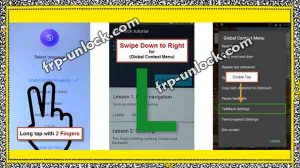



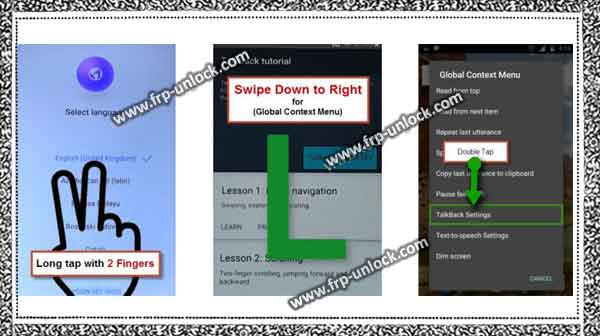

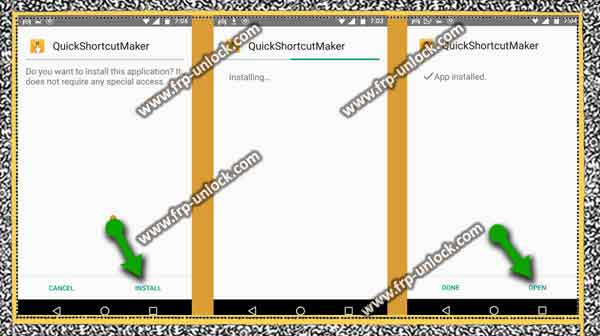
Caution: This method is only for the device owner.
Let’s start bypass the Google Account Huawei 2018 device bypass:
Step: Switch is your device. Connect your Wi-Fi first to your device, because without the Internet, we can not bypass google accounts. Step: First go back to “Welcome Screen” Home Long tap with your (two fingers) on your home screen for 1-2 minutes until you see a “Talkback” screen. Global Draw “El” is the TalkBack tutorial screen for bringing your global context menu “Pop-up. Step: Double tap ” Talkback Settings,“. (find below screenshot) bypass google account Huawei 2018 Tool, Huawei FRP Bypass, bypass google account Huawei Android 8.0, Huawei 7.0 FRP Bypass, BypassFRP Huawei Lock 6.0, FRP Huawei 2018 Devices, Remove Bypass Huawei FRP Without PC Step: Using your two fingers, go down and disable Explore by Search feature. Step: Now, go down and tap “Help and Feedback”. Select “Start with Voice Access”. Tap on “YouTube video”, and then wait a few seconds, you’ve some options on YouTube Video You can tap the “clock icon” in the top right corner of YouTube video (find below screenshot). bypass google account Huawei 2018 Tool, Huawei FRP Bypass, bypass google account Huawei Android 8.0, Huawei 7.0 FRP Bypass, BypassFRP Huawei Lock 6.0, FRP Huawei 2018 Devices, Remove Bypass Huawei FRP Without PC Step: Now, you’ve successfully accessed the YouTube website, we need to bypass the Gmail account Google Account Huawei 2018 device here to login.
Login with Gmail Account:
Step: Play a YouTube video. You can tap “Share” at the bottom of YouTube video. Choose the option of “Email” Step: Now, sign in with your valid valid Gmail ID. Step: Once successfully sign in, just open “INBOX” there.
Download the Quick Shortcut Maker app:
Step: Now, we’ve to download FRP bypass application in any of our other smartphones, this is the reason why after downloading the application, that’s why we email the application address which we’ve already stopped in our FRP device Only signed, will send. Step: Go to your other smartphones. Type “FRP Download Tool” in the search bar. Open the first search result from the Pangu.in site. Step: Go down and download from the “Quick Shortcut Maker” application in your smartphone. bypass google account Huawei 2018 Tool, Huawei FRP Bypass, bypass google account Huawei Android 8.0, Huawei 7.0 FRP Bypass, BypassFRP Huawei Lock 6.0, FRP Huawei 2018 Devices, Remove Bypass Huawei FRP Without PC Send your downloaded application to your email address, which you’ve already signed in to the FRP Lock device. Wait till you receive email. Step: Now, open this email from your FRP lock device and download an attached app called Quick Shortcut Maker. Step: Once the Odinga finishes downlaSamsung, then you’ll have a Pop-up message about “unknown application Installation”, just tap “Settings,” on the Pop-up message from the same reason. Step: Now, enable “Allow app Install” option from there. “Tap” Back “. Step: Later, tap “Install”, and then tap “Open” to launch the Quick Shortcut Maker application.
Type “HOW” in the search bar, and then you’ll have a list of “Huwai Home”. To elaborate on the “Huawei home” option already before the list, that’s why tap the “Huawei home” on the tap after Step: Step: Then, tap “Try” and then select “Setup Phone”. Step: Congratulations, you’ve successfully reached your Huawei Home screen, but still, we need to bypass the Google Account Huawei 2018 devices.
Last step to bypass google account Huawei 2018 device:
Step: Go to your device “Settings, ➔ System ➔ About Phone”. Step: Tap is “7 times faster than” build number “until you see the Pop-up of” you’re Now, developer “. Go back to “System” Step: Tap “Developer Options” from there, and then enable “OEM Unlocking”. Step: Now, reboot the device by pressing “power key”. Step: After reboot, your device will automatically enter “home screen”, without any pre-synced Gmail ID, without Congratulations, you’re done to bypass the Google Account Huawei 2018 device. Step: Now, you can add your legitimate Gmail ID to avoid future FRP Lock, and the next time you can access your device using your new Gmail ID. Sharing is caringSo, Share it on Social Media
